Table of Contents
What Is a Conflict?
A “conflict” is an incompatibility between the Slider Revolution plugin and your theme or any third-party plugins that may be installed on your site.
Where theme or plugin(s) are not behaving correctly, issues are often recognized as conflict.
Why Is Testing for Conflict Important?
Testing for a conflict is essential because it will help to narrow down the source of the issue(s).
How To Test for a Conflict?
We’ll go through a complete step-by-step to determine if any conflict is occurring, but first, let’s have a quick summary of the process.
Step 1: Prepare for the conflict test.
- Create a complete backup of your website.
- Turn off all plugins except the Slider Revolution plugin.
- Deactivate your current theme and instead activate any official theme by WordPress—for example, Twenty-Twenty-One or Twenty-Twenty.
Step 2: Inspect for the source of the conflict.
- Go to the page where the issue was occurring and reload the page.
- If the issue continues, it indicates that a conflict with your theme or plugins did not cause it. You can then reactivate all your plugins and switch back to your main theme. You can skip the rest of the steps in this sequence and move to the last section of the article on contact our support.
- If the issue goes away, this shows a conflict caused it, and we now need to identify which theme or plugin the conflict is with.
- Reactivate your theme, then refresh the page with your [definition_tip term=”module”]module[/definition_tip]. If the issue returns, you know the conflict is with your theme, but keep following the steps.
- Reactivate all your plugin(s) one by one, refreshing the page after each. When you see the issue return, you know the plugin you reactivated most recently is the one with which there’s a conflict.
Note: Always be cautious if you are testing for conflicts on a live site. A backup before you begin is recommended.
Let’s prepare for the conflict test.
Prepare for the Conflict Test
Disable Plugin(s)
Go to WordPress Dashboard > Plugins > Installed Plugins:
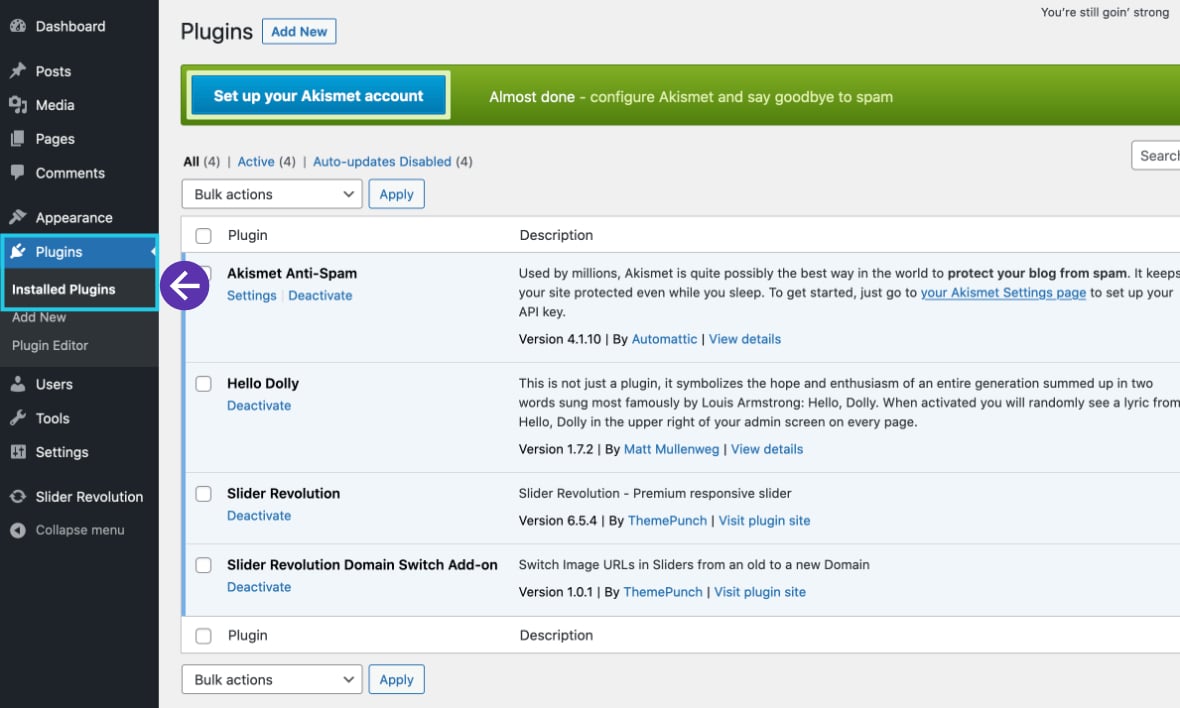
Select all plugins:
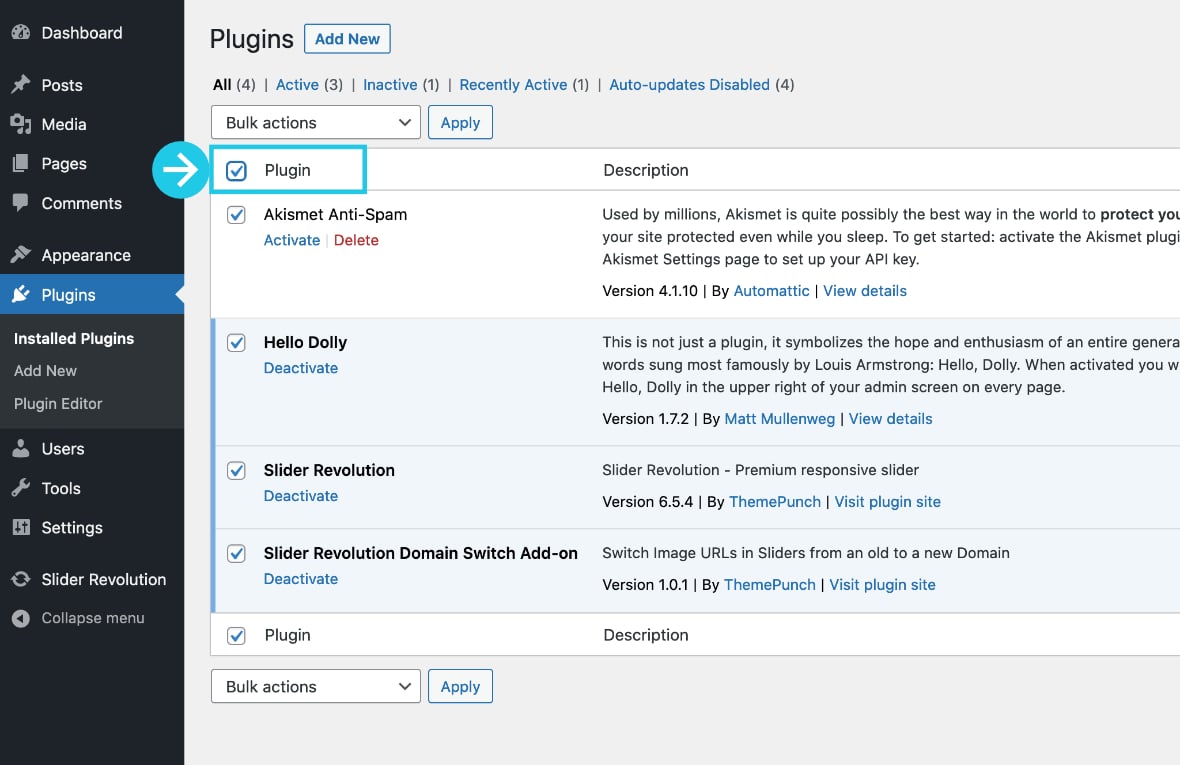
Uncheck the Slider Revolution plugin:
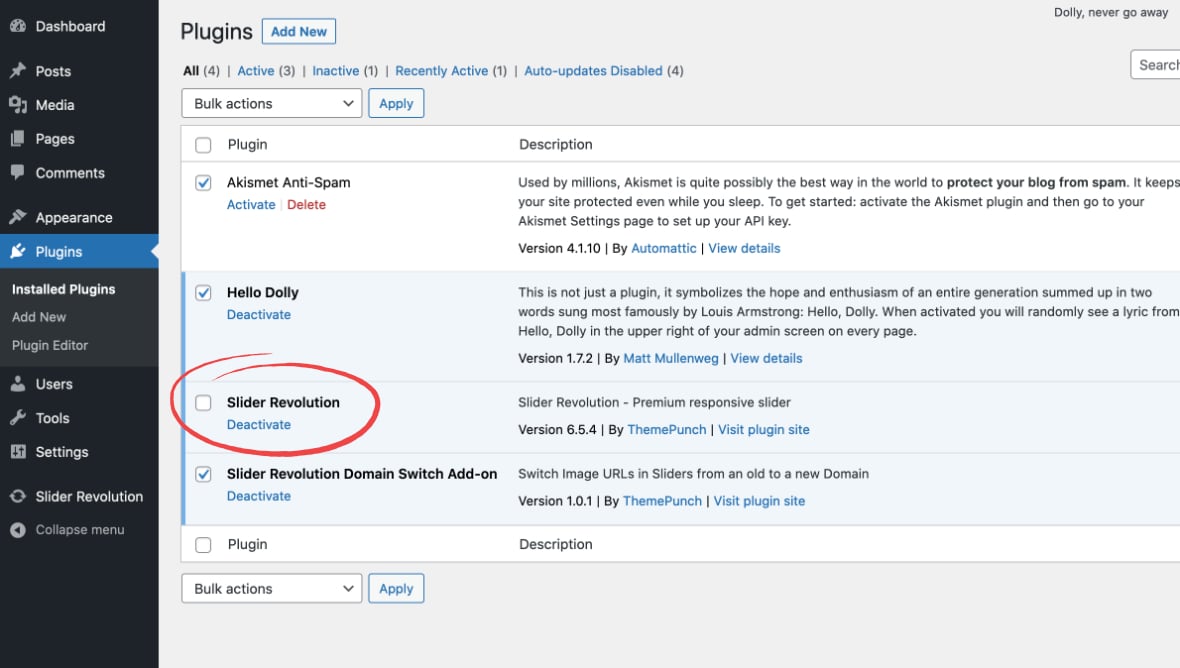
Select Deactivate from a drop-down Bulk actions options:
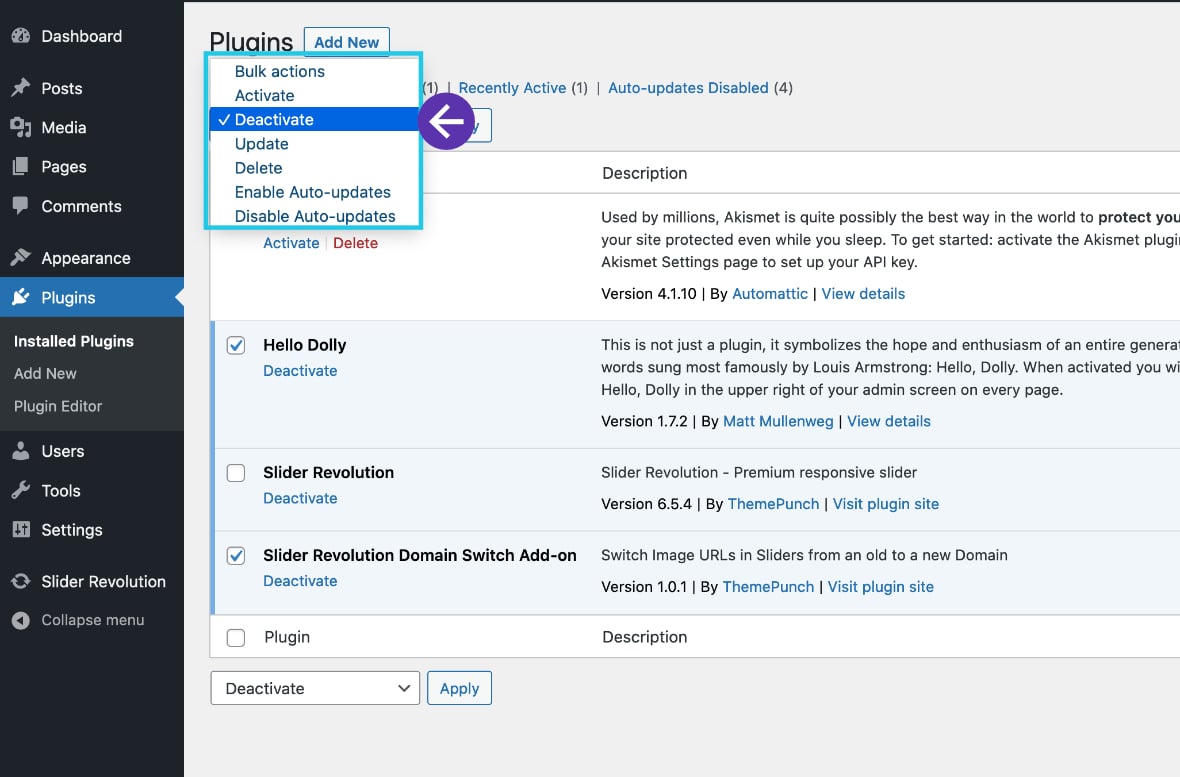
Click the Apply button:
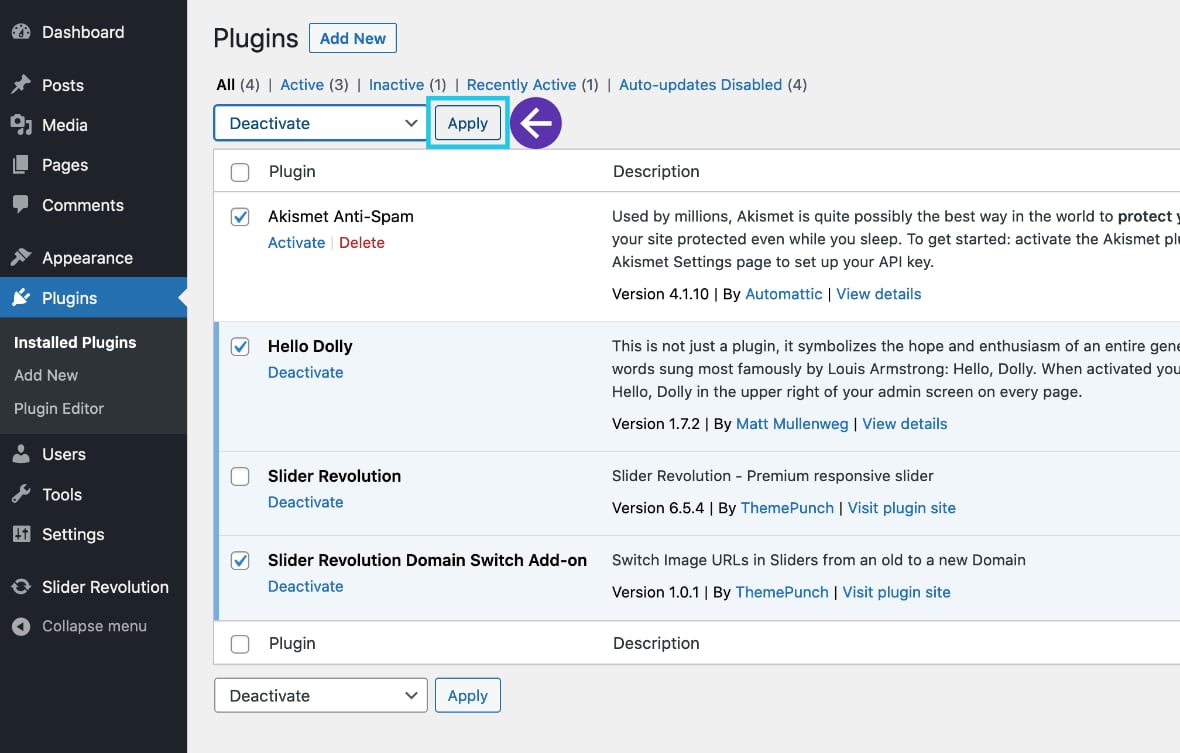
Disable Your Theme
Go to Appearance > Themes:
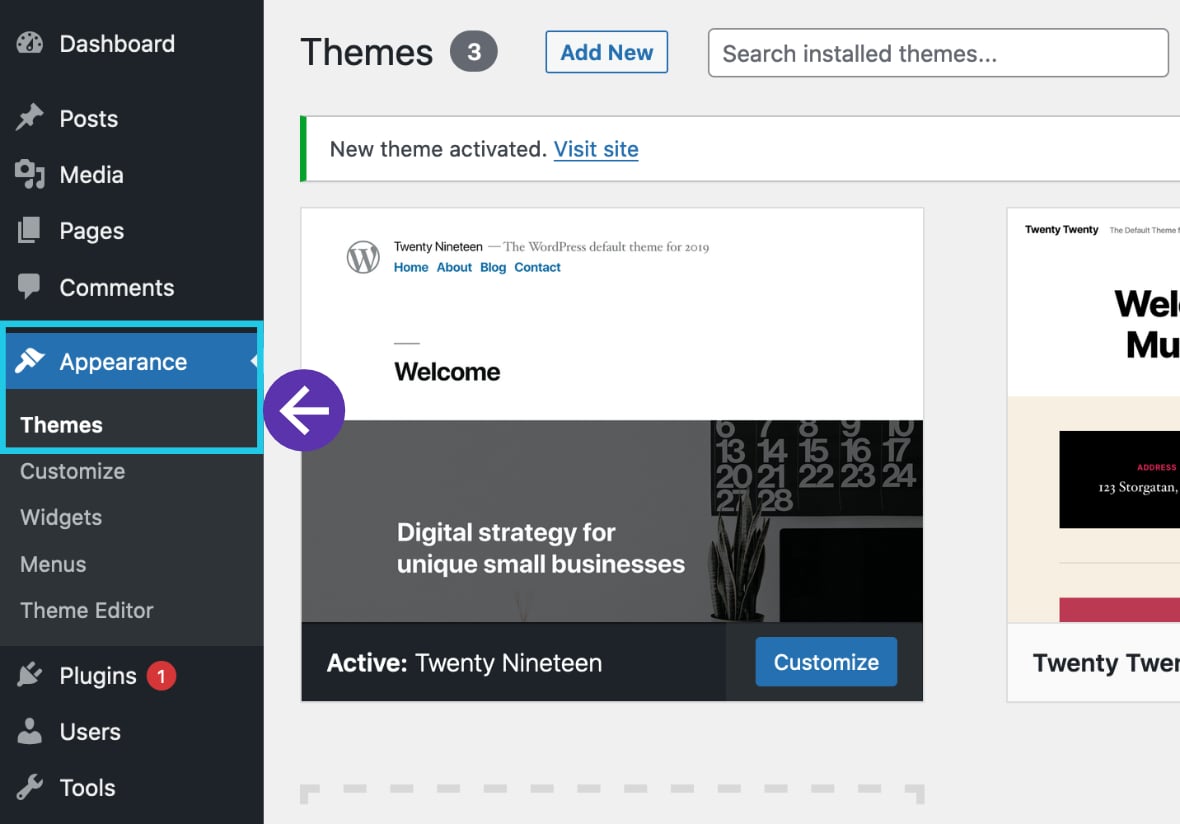
Activate any official theme (e.g., Twenty-twenty-one):
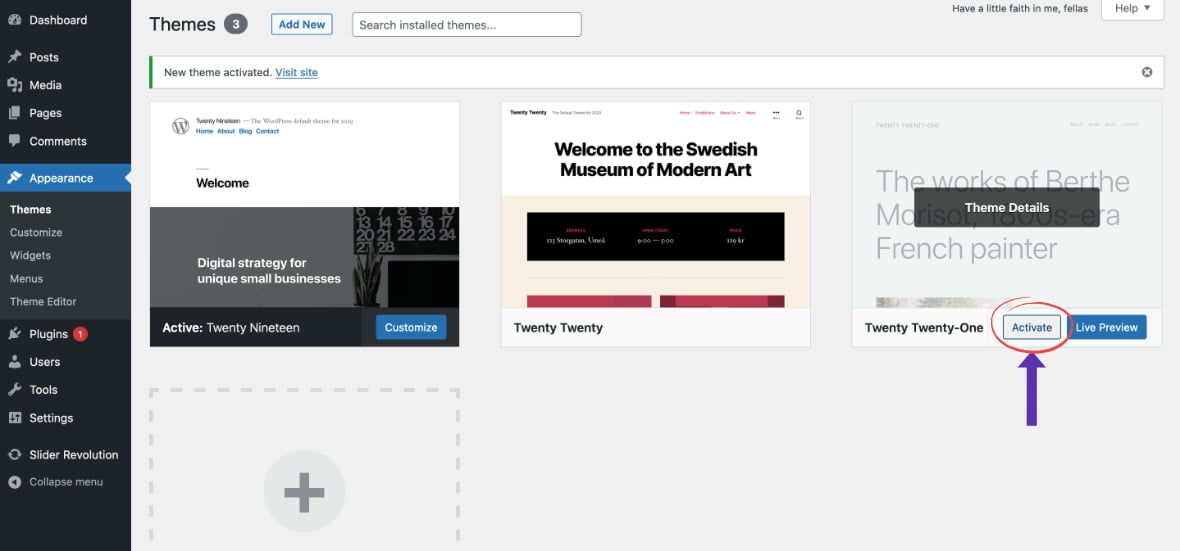
Inspect the Source of the Conflict
Go to the page with your module on the front end, and reload the page. If the issue is occurring in the [definition_tip term=” module editor”]module editor[/definition_tip], reload the module editor page to find out whether the conflict has gone away or not.
If you are still encountering the issue, activate the theme of your choice and all other plugins (that were activated before on your site), and contact our support team.
However, if the issue disappears, then follow the steps below.
- Reactivate your theme, then refresh the page with your module.
- Reactivate all your plugin(s) one by one, refreshing the page after each.
Reactivate Your Theme
Go to Appearance > Themes:

Reactivate the theme of your choice:
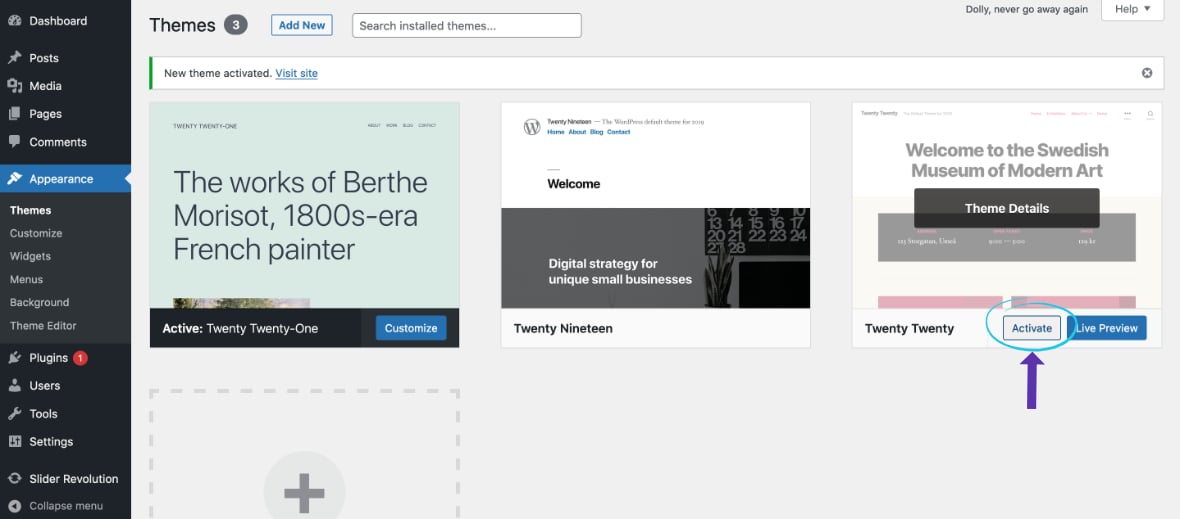
Reactivate Plugins One by One
Go to WordPress Dashboard > Plugins > Installed Plugins:
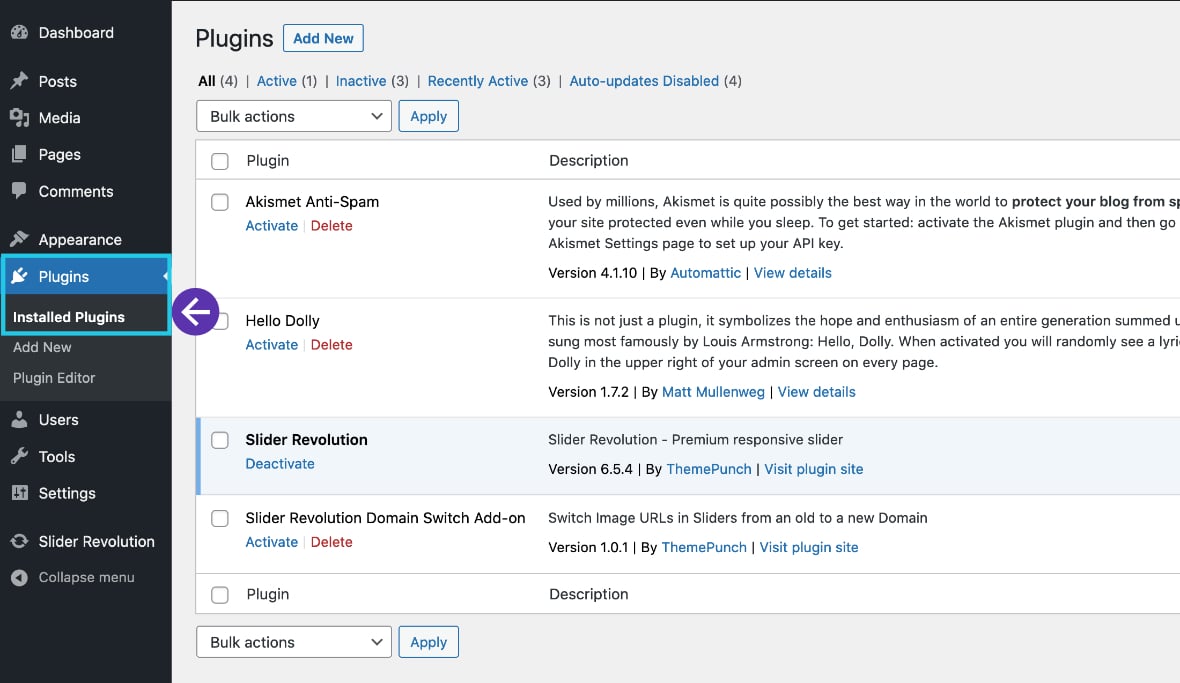
Activate one plugin at a time:
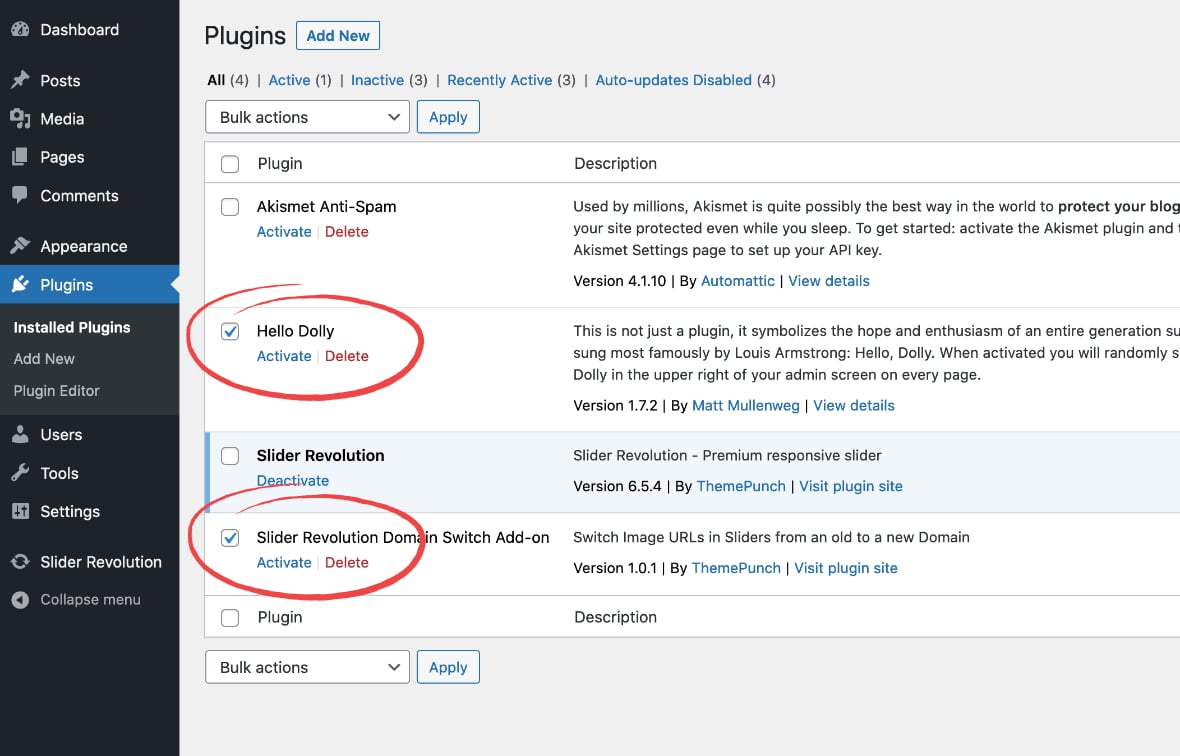
Continue reloading the page after each plugin is activated.
Results of the Conflict Test
Please answer these questions and share them with our support team.
- Does the issue(s) occur with an official theme and Slider Revolution plugin activated?
- Does the issue occur with your preferred theme and Slider Revolution plugin activated?
- Does the issue occur with an official theme, any other plugin, and the Slider Revolution plugin activated?
- Is the conflict coming from any specific feature/option from your preferred theme, another plugin (s), and the Slider Revolution plugin?
Update WordPress, Themes, and Plugins
Ensure you have the latest versions of WordPress, themes, and third-party plugins installed on your site.
Perform the following tasks to eliminate the chances of a conflict from outdated WordPress, Themes, and Plugins.
- Check for the available updates.
- Perform the updates.
- Test for the issue again.
Let’s learn to update WordPress, Theme(s), and Plugin(s).
Ensure Your WordPress is Updated
- Go to WordPress Dashboard > Updates section.
- See if there is any update available for WordPress.
- Update the WordPress to the latest version available:
Check for the Theme’s Update
- Go to WordPress Dashboard > Updates section.
- See if there is an update available for your Theme.
- Update the Theme to the latest version available.
Check for All the Plugins’ Update
- Go to WordPress Dashboard > Updates section.
- See if any update is available for any installed plugin(s).
- Update the Plugin(s) to the latest version available.
Contact Our Support
If you find a conflict with a third-party plugin or theme, please get in touch with our support team by opening a ticket or emailing us ([email protected]).
And include the results from the conflict test and screenshot(s) of the option or feature from the theme or plugin(s)’ admin dashboard causing the issue so we can help find a solution that gets everything working together.

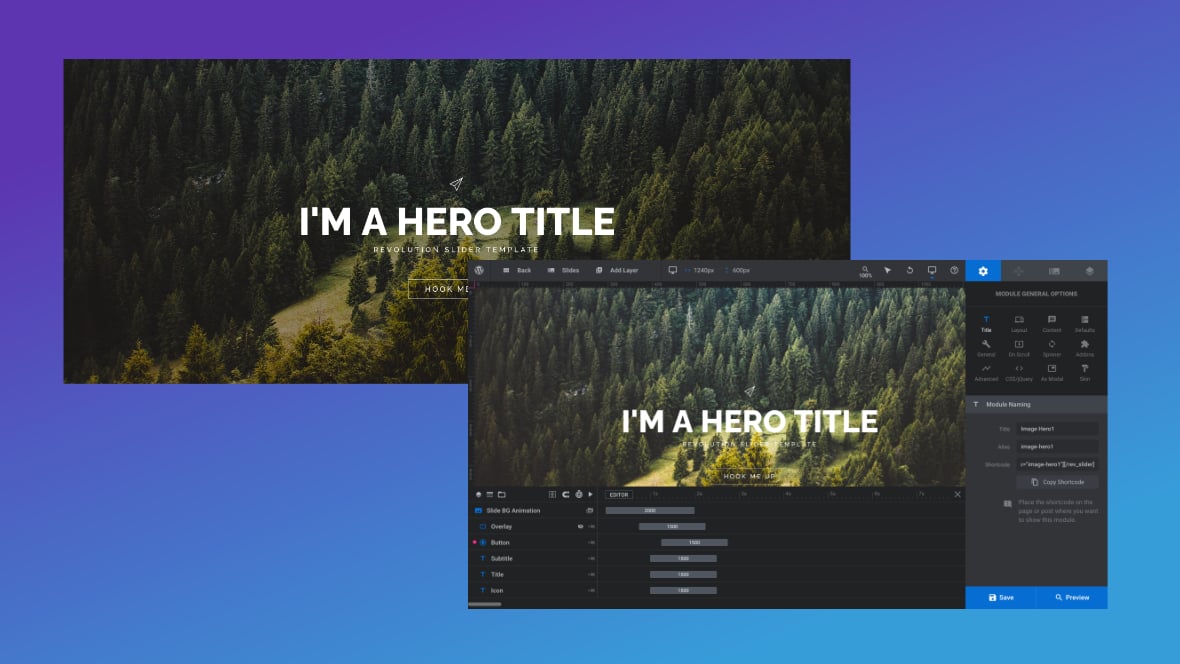

Hello,
I have a big problem. My slider can be seing just when I am logged in wordpress.
Hello,
thanks for contacting us! Your request requires one of our support agents to have a closer look.
In order to give our clients the best support possible, we are having a support ticket system reachable via the link below.
Please use it for your upcoming questions concerning one of our products. This will guarantee the fastest answer possible. Support requests here cannot be answered unfortunately. Thank you!
Please use our ticket systems over at:
https://support.sliderrevolution.com or https://support.essential-grid.com
Cheers Dirk @ Slider Revolution
I made an image a clickable link to a WooCommerce shop page and it worked fine until I try to access the WP dashboard. Then, the site crashes. I can view the home page (with the link) and the shop page but can not get to the WP admin page.
When I made the link on the front page, I did not realize the previous person had added the image with a text layer, using Slider Revolution. That never even occurred to me because it is a static page. There are no sliders or slide shows. So, why they did it that way, who knows?
The only way I could continue working was to deactivate Slider Revolution again but that hurts the home page.
Anyway, anything I can do to regain access to my WP dashboard with Slider Revolution activated?
Hi Anthony,
you can remove the revslider folder from your plugins folder. That would be the quickest fix.
Many people use Slider Revolution for the simplest tasks since it delivers an instant responsive solution that looks great on every device.
Cheers, Dirk @ Slider Revolution