This guide will show you how to generate an Access Token to use in your Facebook Stream Slider (min. v3.0).
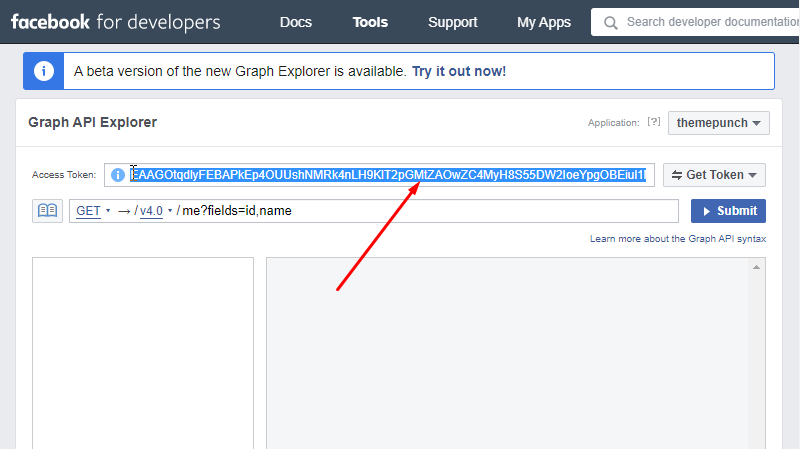
Step 1
Go to the Facebook developers portal and create a new app. (Skip this step if you already have an app)
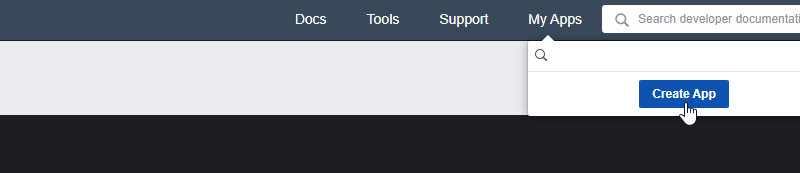
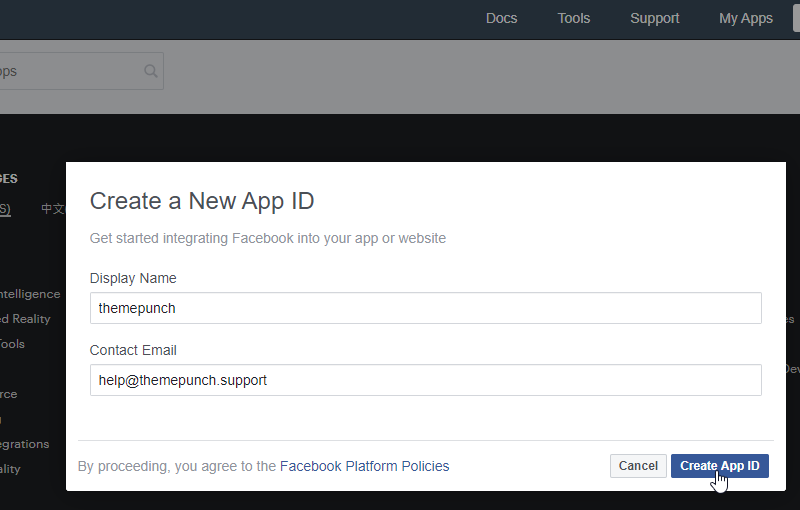
Step 2
On your app dashboard, visit the Facebook Graph API Explorer link directly from the top navigation menu, to generate a short-lived access token.
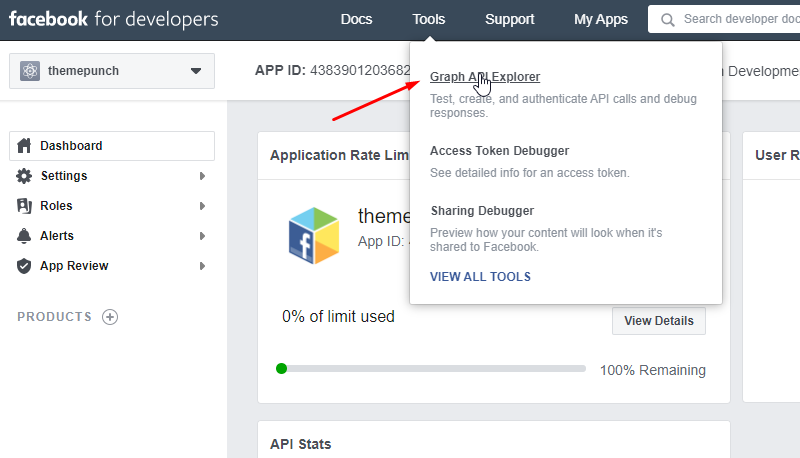
1. Select your app from the Application drop-down.
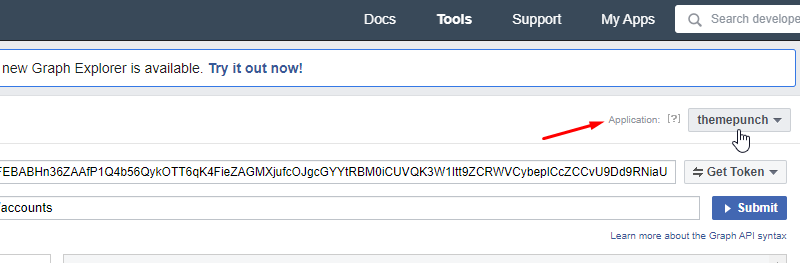
2. In the next drop-down select “Get User Access Token”
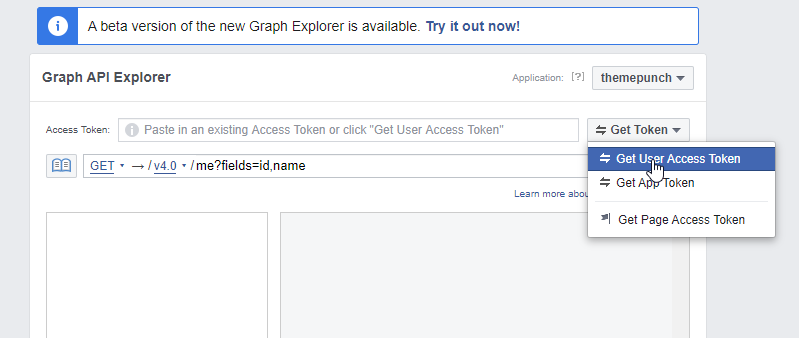
3. In the pop-up window, select the permission(scopes) for the user access token.
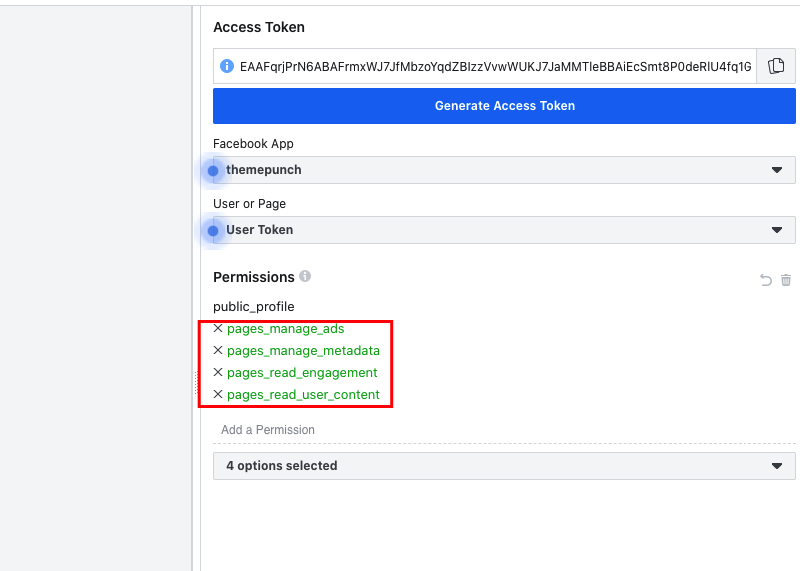
Select pages_manage_ads, pages_manage_metadata, pages_read_engagement, and pages_read_user_content permissions. If you would like to understand more about the permissions visit permissions documentation
4. Generate user access token by clicking on the “Get Access Token” button.
5. Select the Facebook Page from the list that you’d like to use it on a Facebook Stream Slider.
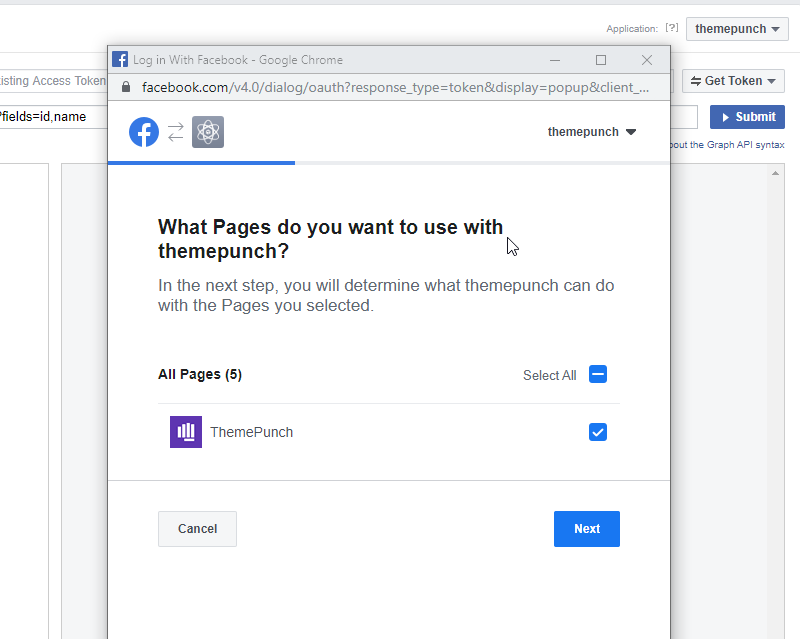
6. Click next to confirm your Facebook App Permissions.
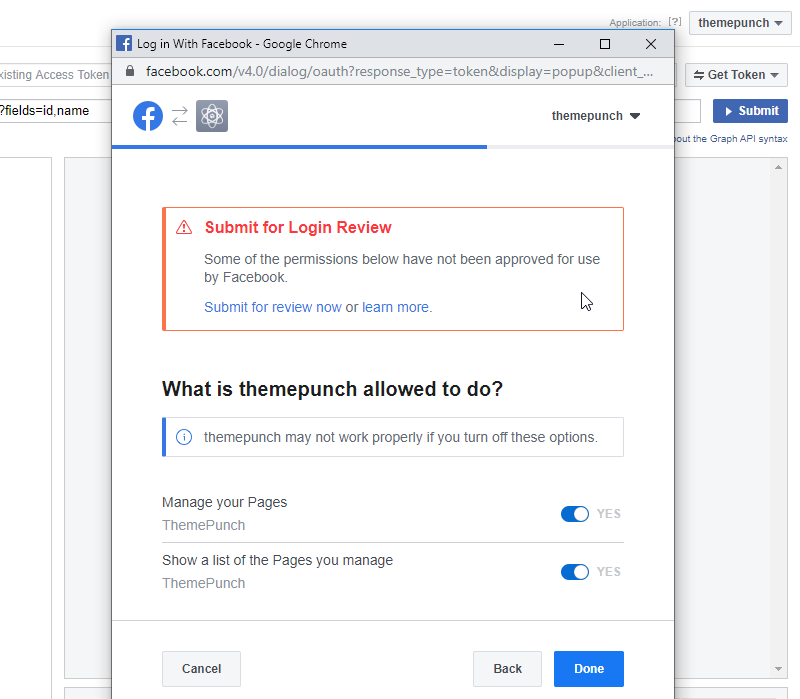
Important Notice
Submitting the app to Facebook for review is not required.
7. Copy the generated user access token to use in the next step
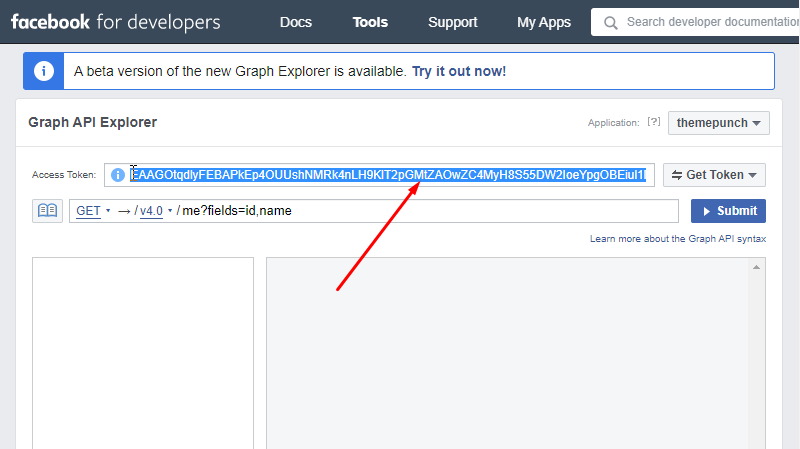
Step 3
Navigate to Access Token Debugger. (To create a long-lived access token)
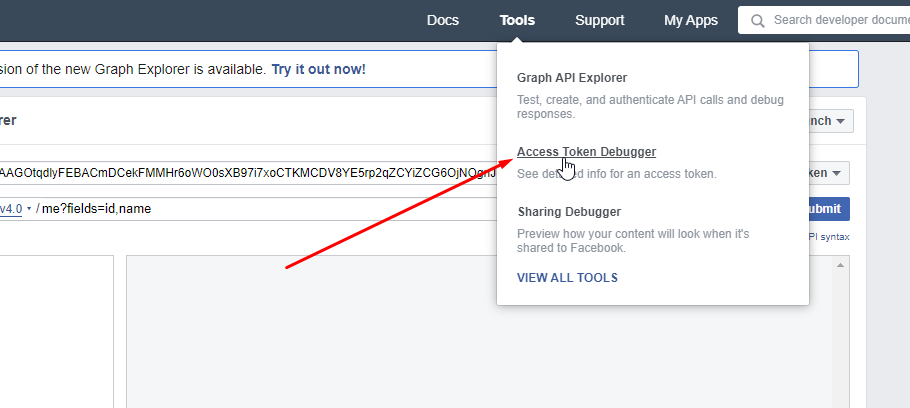
1. Paste the Access Token into this form and click on the “Debug” button
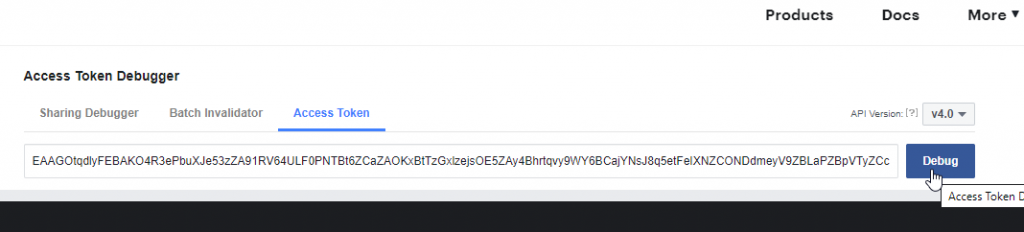
2. Scroll down and click on the “Extend Access Token”
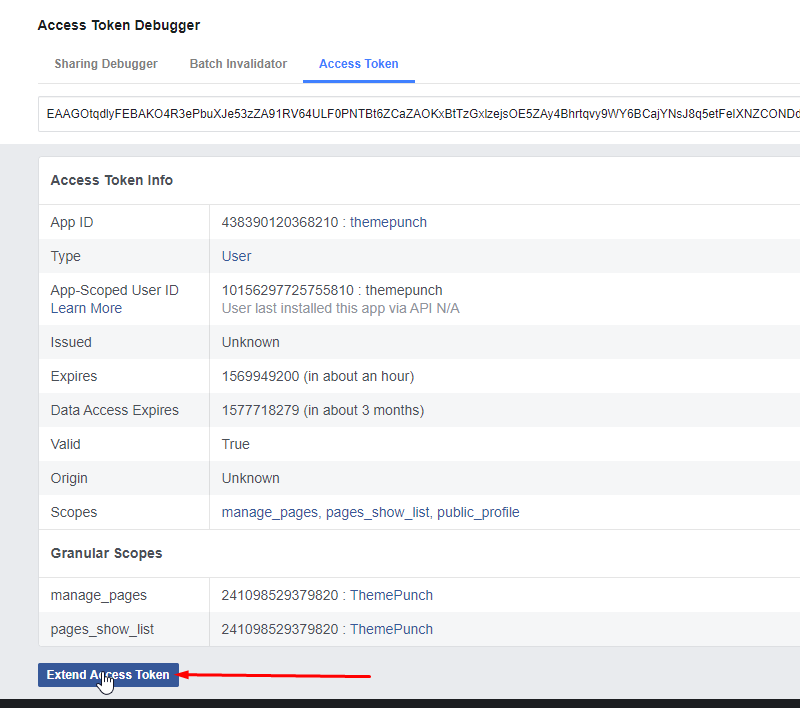
3. At the bottom of the page and you will get the long-lived access token. Click on the “Debug” button and copy this new long-lived access token to use in the next step.

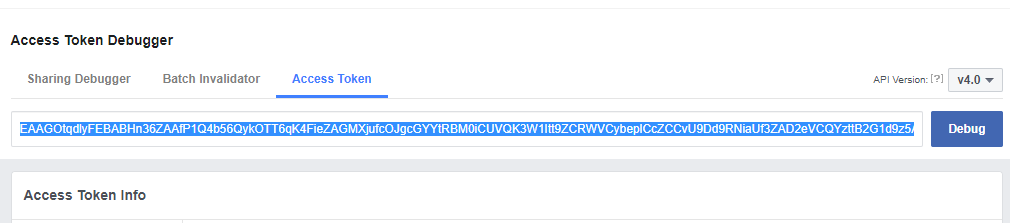
4. Go to Graph API Explorer and paste the recently created long-lived user access token in the Access Token field. You need to change the API endpoint to access /me/accounts and click on Submit button.
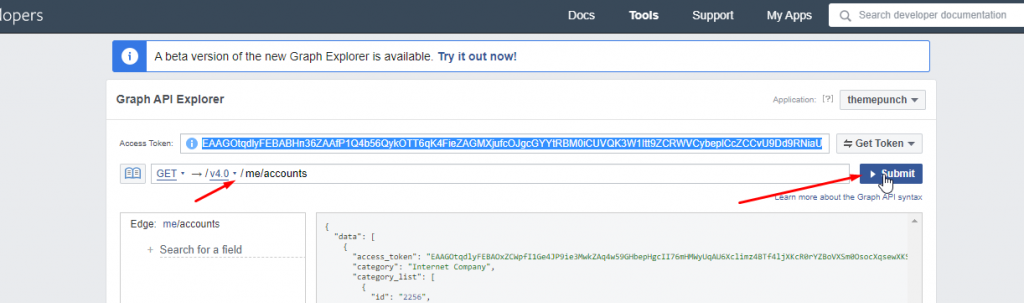
5. Now you can verify if the page access token is never expiring. Go to Access Token Debugger and paste the never-expiring access token you received from the above step and click Debug.
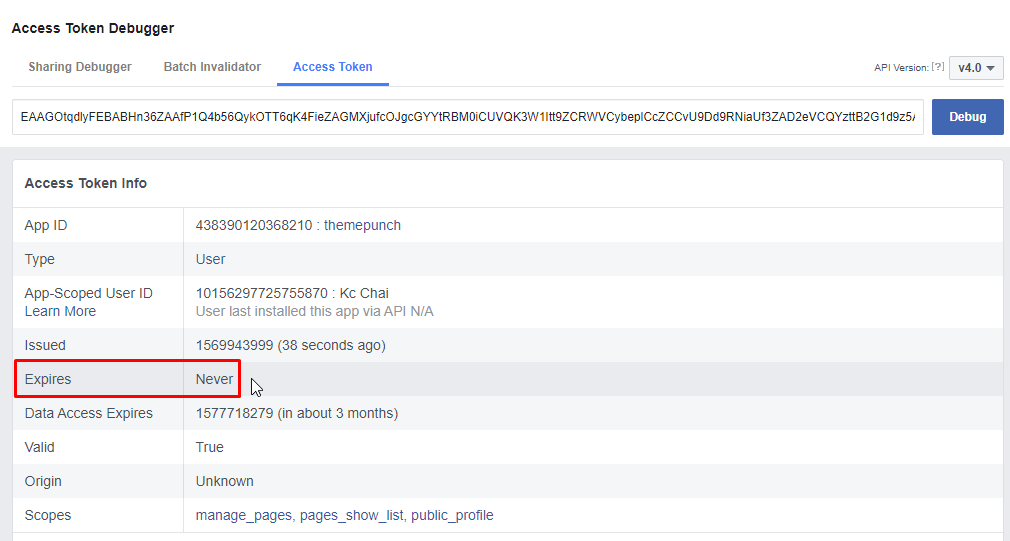
Step 4
Paste the Access Token into your Facebook Stream
Important Notice
You can only stream Facebook Pages that you’ve granted permission on Step 2

